This page explains the flow of WiFi search to reservation application for BORDER’s “[Search and book by yourself]” service. Please click on the section you want to see.
もくじ
First, click on New Request and select “Search and book by yourself”.
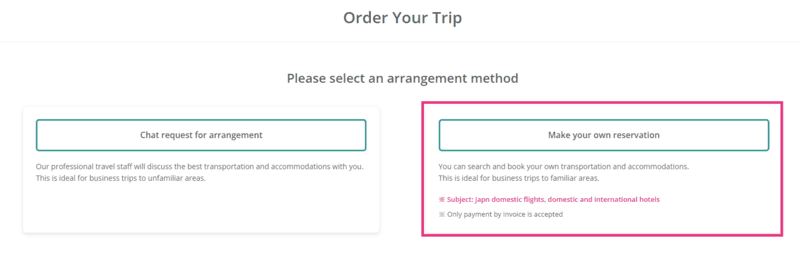
Next, enter your business trip information on the “Order Your Trip” screen. At that time, please select “Mobile WiFi” from the [What to reserve by yourself]. After entering the required information, click “Request a business trip arrangement”.
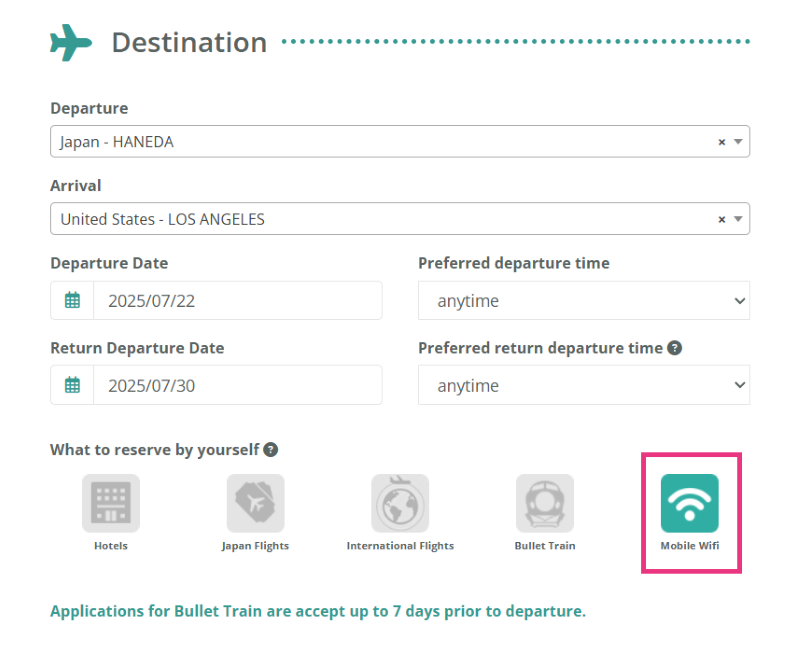
A chat page will be generated. Click on “Click here to book WiFi devices” in the automated message.
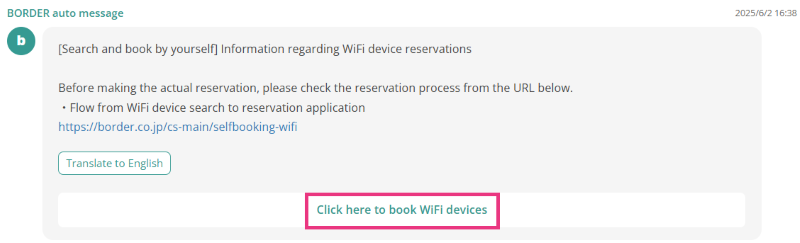
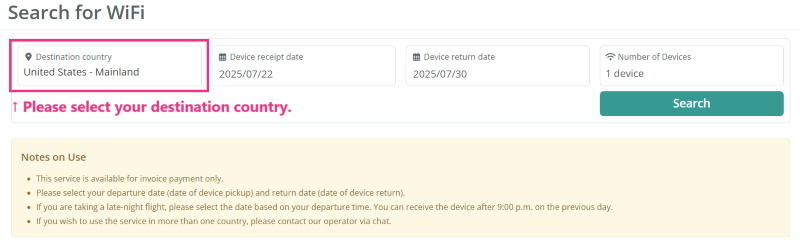
Next, search for the desired WiFi.
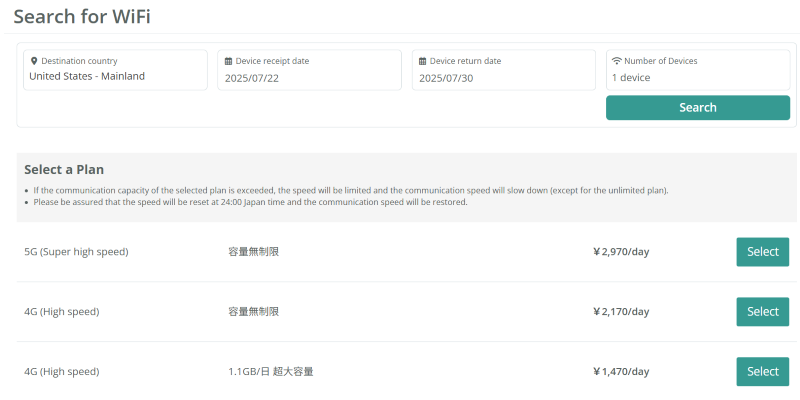
When you click search, plan options will appear.Check the rental days, number of units, plan, price, and notes for the selected plan.
※Caution※
There are parts that have not been translated into English. Please use your browser’s translation function.
<Reference>
・容量無制限:Unlimited data
・1.1GB/日 超大容量:1.1GB/day Ultra-high capacity
・600MB/日 大容量:600MB/day High capacity
・300MB/日:300MB/day
Once confirmed, enter your user information and click “Confirm for your application”.
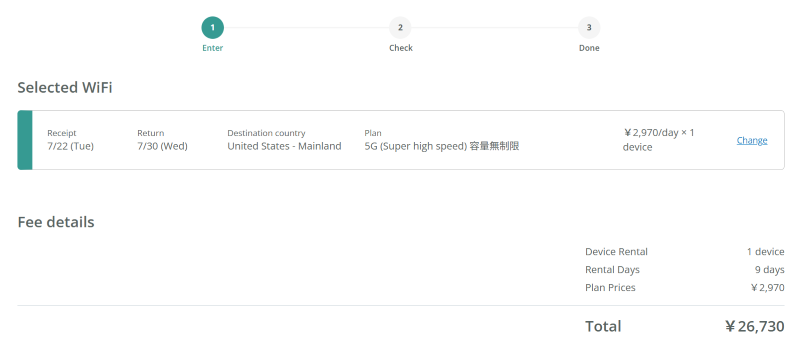
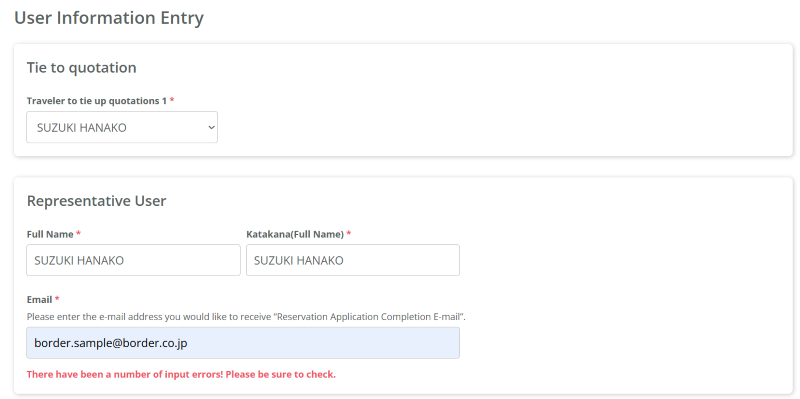
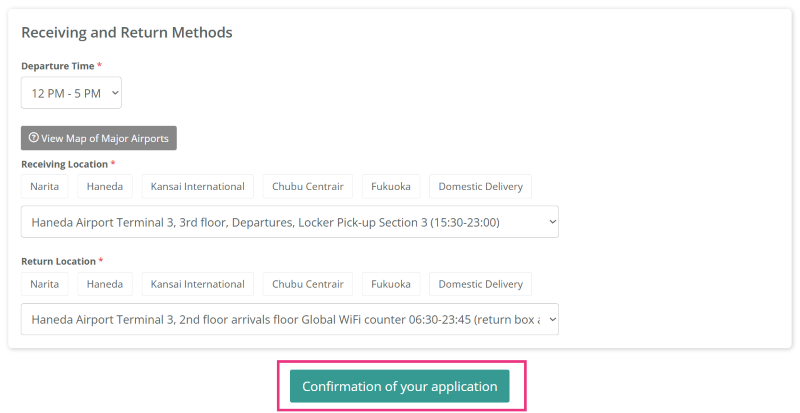
※Caution※
【Pickup】
We recommend “Locker Pickup” which allows you to pick up without lining up at the counter.
※ However, due to locker size restrictions, please use counter pickup if you order 2 or more WiFi devices.
You can receive it in advance by宅配 (Takuhai – home delivery) 7 days before departure (Free home delivery).
【Return】
You can use the return box at the counter with a return box, but please note that it is subject to the operating hours of each airport.
If you select domestic delivery as the return method, the shipping fee will be borne by the customer.
Wi-Fi 主要空港地図(Wi-Fi Major Airport Map)
The screen will switch to the Confirm Application Details screen. Please make a final confirmation of your reservation details.
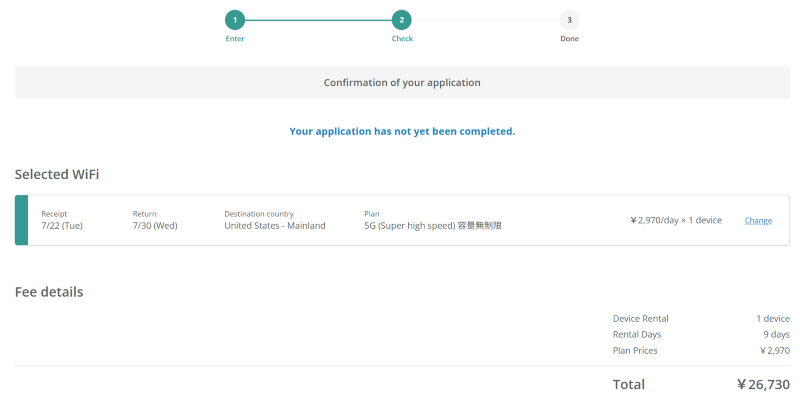
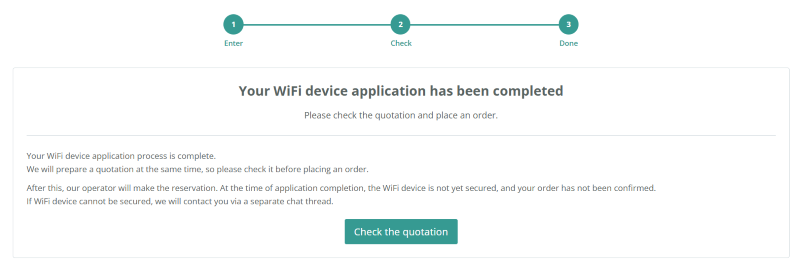
When the application procedure is completed, a quote will be created at the same time.
After completing the reservation, please order the quote from the “Check the quotation” button.
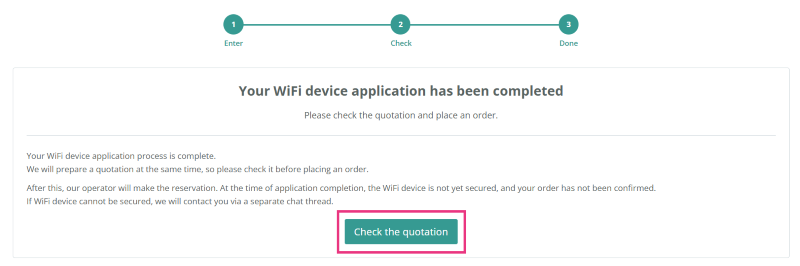
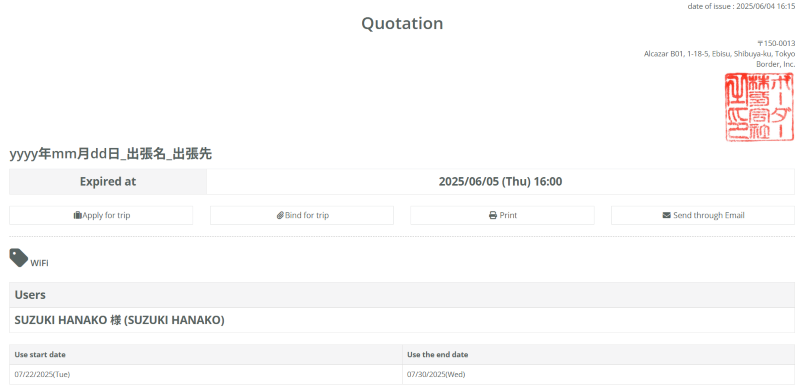
※For companies using BORDER’s business trip application function, please refer to the following※
BORDER has a function for applying for and approving business trips according to the company’s work flow. If your company’s administrator requires the use of this function, business travelers must apply and approve before placing an order for a quote. Please check the flow below.
<Supplement>
Please see below for details on how to approve a business trip request, link it, and order a quote.
(※The following page is in Japanese, so please use your browser’s translation function.)
When the quote order is completed, you will receive an email saying “[BORDER] Reservation request for WiFi device has been completed“. Let’s check again that there are no mistakes in the reservation details.
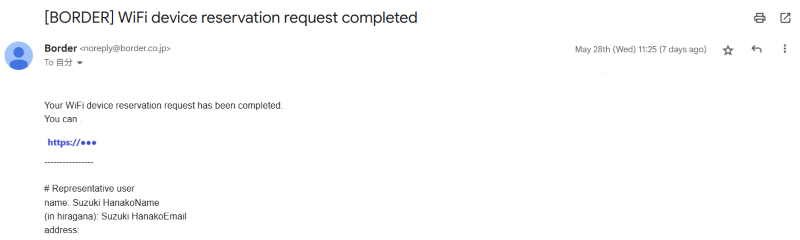
※Caution※
We will secure the WiFi device after you place your order. Please note that it has not been secured at this point. When the WiFi device is secured, we will send a reservation confirmation to the application chat thread. If the WiFi device cannot be secured, we will contact you separately via the chat thread.
We will send you a reservation confirmation via chat.
Please check again that there are no discrepancies in your reservation details.
If it is before the quote order deadline, the request will be automatically withdrawn when the order deadline passes. If you want to cancel, please wait for the order deadline to pass.
Please request changes or cancellations via the quotation during our business hours.
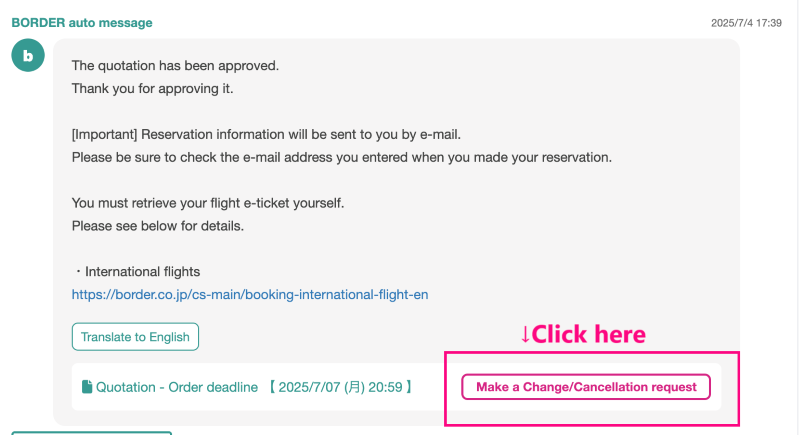
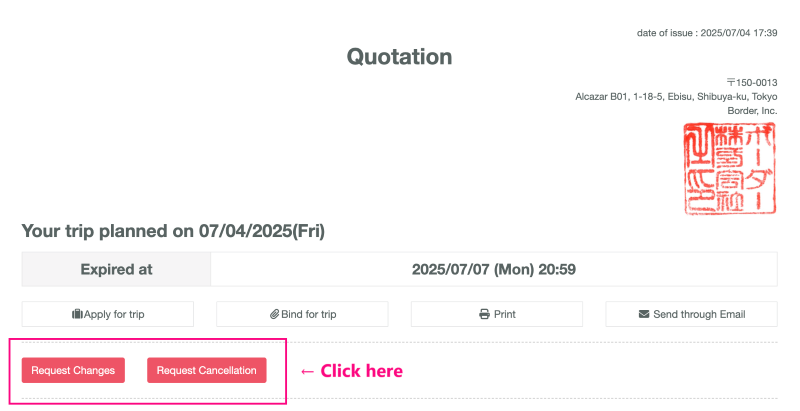
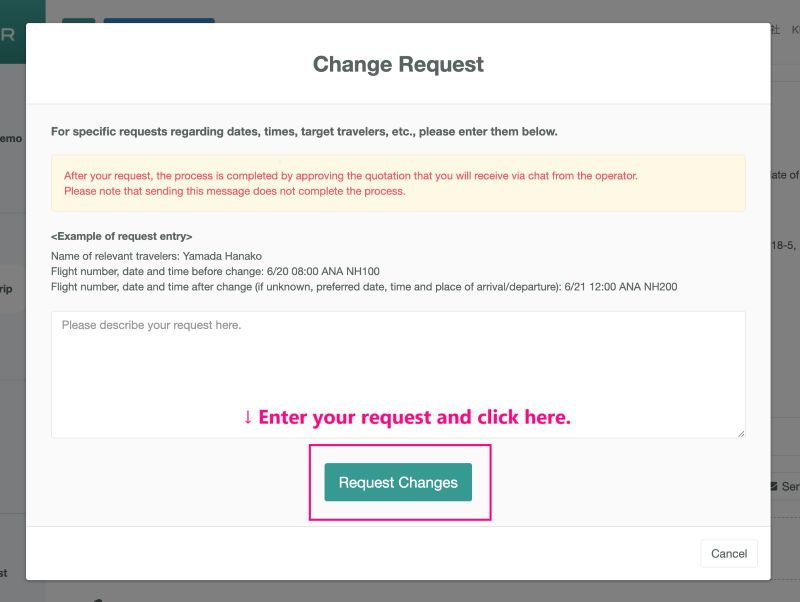

If it is outside our business hours or you are in a hurry, please call the Global WiFi customer support number listed on your reservation confirmation and inform us of your cancellation.
After canceling, please contact us via chat. We will prepare a cancellation quote.
[Search and book by yourself]Cancellations and changes outside of business hours